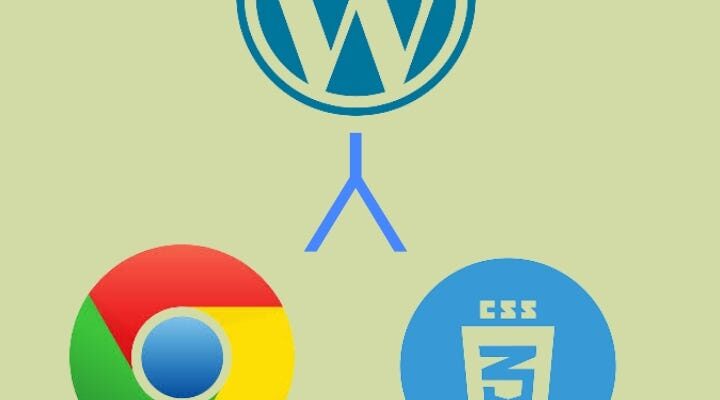In this article, we will explore how to use CSS in conjunction with Chrome developer tools to customize your preferred WordPress theme to your taste.
WordPress themes are fantastic. However, you will agree with me that sometimes you want to personalize them beyond the basic customizations offered in the theme customizer. If you’re itching to take customization to the next level, Custom CSS is your ally. As a developer, you can wield the power of CSS and Chrome Developer Tools to make your WordPress site truly your own. Let’s explore how!
To get the most out of this tutorial, you’ll need:
- Administrator access on a WordPress website
- Basic knowledge of CSS (Cascading Style Sheets) Selectors
- Basic knowledge of Chrome Developer Tools
CSS empowers you to style your WordPress theme precisely to your liking, even allowing you to style each page differently. Here are the steps to harness the power of CSS:
1. Log in to your WordPress site as an Administrator.
2. Go to the specific page you want to style.
3. At the top of your screen, click on “Customize.”
4. From the drop-down menu, select “Additional CSS.” Here, you can add CSS code to make changes, whether it’s adjusting font size, colours, borders, and more.
5. Finally, click “Publish” to save your code alterations in WordPress when you are done with modifications.
One of the perks of using Custom CSS is that it enables developers to view changes in real-time before publishing.
Before diving into coding in WordPress, it’s essential to identify the CSS code you want to modify. This will save you time during customization. Here’s where Chrome Developer Tools come into play. They help you see the effects of CSS changes in real-time before applying them to your WordPress site, thus, streamlining the customization process.
Here’s how to use Chrome Developer Tools to your advantage:
- Duplicate the WordPress page you intend to customize by right-clicking on your WordPress tab and selecting duplicate.
2, Right-click on the customized page and select “Inspect” (this opens Chrome Developer Tools).
3. Locate the CSS code of the element you want to change by pressing Ctrl + Shift + C (or clicking the arrow icon surrounded by dotted lines on the left of ‘Elements’). Then choose the selected element. This highlights the relevant CSS code.
4. Make changes to the CSS code of the selected element under ‘Styles,’ and observe real-time changes.
5. Copy the modified code and paste it into ‘Additional CSS’ in WordPress to see the exact changes made in Chrome Developer Tools.
Remember to click “Publish” to save your changes
If multiple elements share the same class or ID, and you want to modify a specific one, copy a specific CSS selector of that element. You can locate the CSS code by following step 3 above, then right-click, choose ‘Copy,’ and select ‘Copy Selector.’ Now you can paste the code into WordPress and edit it as needed.
- Avoid refreshing the Chrome Developer Tools page without copying your modified CSS code to prevent data loss.
- After modifying the code using Additional CSS, don’t refresh the WordPress page without clicking “Publish.”
- Test Responsiveness: Verify that your CSS changes adapt well to different screen sizes and devices. Use Chrome Developer Tools to preview your site’s responsiveness and address any issues promptly
In this tutorial, we delved into customizing WordPress themes using CSS. For developers familiar with Chrome Developer Tools, using CSS in WordPress is a breeze. You can now tailor your WordPress theme precisely the way you desire. I hope you found this tutorial enjoyable and informative.
Just Learn WP.com: How To Edit CSS In WordPress Theme Using Chrome Developer Tools