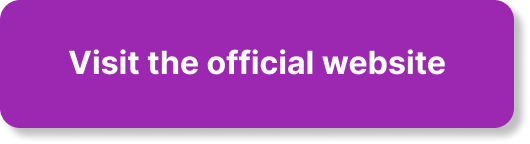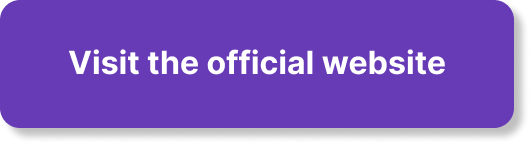Are you ready to take your online presence to the next level? Look no further than WordPress, the ultimate tool for creating a stunning website. In this article, we’ll show you the ins and outs of using WordPress to build your own website. From selecting the perfect web host to choosing a free website template, we’ll guide you through the process step by step. Whether you’re a business owner or a hobbyist, WordPress offers endless possibilities for customization and design. Don’t wait any longer – let’s get started on your journey to a beautiful WordPress website!
Choosing a Web Host for Your WordPress Website
When it comes to choosing a web host for your WordPress website, there are several factors that you should consider. These factors include reliability, speed, security, customer support, scalability, and pricing. Reliability is crucial because you want your website to be available to visitors at all times. A web host with a strong track record of uptime is essential.
Speed is another important factor to consider. Studies have shown that visitors tend to leave websites that take too long to load. Therefore, choosing a web host that can provide fast loading times is crucial for optimal user experience.
Security is also paramount when it comes to your WordPress website. Look for web hosts that offer robust security features like firewalls, malware scanning, and SSL certificates to protect your website and its visitors from potential threats.
Customer support is essential for any web hosting service. You want to ensure that you have access to reliable and responsive support in case you encounter any technical issues or have questions about your hosting plan.
Scalability is another factor to consider. As your website grows and attracts more traffic, you may need to upgrade your hosting plan to accommodate the increased demand. Look for web hosts that offer flexible plans that can easily scale to meet your needs.
Lastly, pricing is an important consideration for many website owners. Compare the pricing plans of different web hosts to ensure that you are getting the best value for your money. Keep in mind that the cheapest option may not always be the most reliable or provide the necessary features for your WordPress website.
Types of Web Hosting
There are several types of web hosting options available for your WordPress website. The most common types include shared hosting, virtual private server (VPS) hosting, dedicated server hosting, and managed WordPress hosting.
Shared hosting is the most budget-friendly option and involves sharing server resources with other websites. This can lead to slower loading times and limited control over server configuration.
VPS hosting provides a virtual private server with dedicated resources, offering more control and better performance than shared hosting.
Dedicated server hosting provides an entire server dedicated solely to your website, offering maximum control and excellent performance. However, it is also the most expensive option.
Managed WordPress hosting is specifically optimized for WordPress websites and includes server management, regular backups, and automatic updates. It offers excellent performance and convenience, but it is generally more expensive than other types of hosting.
Consider your website’s requirements and budget to choose the most suitable type of web hosting for your WordPress website.
This image is property of images.unsplash.com.
Popular WordPress-Compatible Web Hosts
There are many web hosts that are compatible with WordPress, but some of the most popular and reputable options include Bluehost, SiteGround, and HostGator.
Bluehost is an officially recommended web host by WordPress.org and offers a range of hosting plans tailored for WordPress websites. They provide excellent customer support and reliable performance.
SiteGround is another renowned web host that is highly recommended for WordPress users. They offer managed WordPress hosting, ensuring optimal performance and security for your website.
HostGator is known for its affordable hosting plans and excellent customer support. They offer a one-click WordPress installation and provide features like automatic backups and a user-friendly interface.
Comparing Pricing and Features
When comparing pricing and features of different web hosts for your WordPress website, it is essential to consider the specific needs of your website. Evaluate the resources provided by each hosting plan, such as disk space, bandwidth, and the number of websites allowed.
Compare the additional features offered by each web host, such as automatic backups, SSL certificates, and website builders. Consider the level of customer support provided, including availability and responsiveness.
Take into account the renewal prices as well, as some web hosts offer discounted rates for the initial term but significantly higher renewal prices.
Carefully weigh the pricing and features of different web hosts to choose the one that best fits your budget and requirements for your WordPress website.

This image is property of images.unsplash.com.
Selecting the Right Domain Name
The domain name is a crucial aspect of your website’s identity. It is the web address that visitors will use to access your website. When selecting the right domain name for your WordPress website, there are a few factors to consider.
Firstly, consider the relevance of the domain name to your website’s content or niche. It should convey what your website is about while being catchy and memorable.
It’s important to choose a domain name that is easy to spell and pronounce. Avoid using hyphens or numbers, as they can make the domain name less memorable and harder to share verbally.
It’s also a good idea to choose a domain name with a recognizable top-level domain (TLD). The most common TLD is “.com,” which is widely recognized and associated with websites. However, there are other options like “.org” for organizations or “.net” for network-related websites.
Do some research to ensure that the domain name you want is available and not trademarked by another company. There are domain registration websites where you can search for available domain names and register your chosen domain.
Once you have selected and registered your domain name, you will need to connect it to your web host. This involves updating the domain’s DNS settings to point to the IP address provided by your web host. Your web host should provide instructions on how to do this.
Installing WordPress
Installing WordPress on your web host is a relatively straightforward process. Follow these steps to get started:
-
Download the latest version of WordPress from the official website. It will be a zipped file. Extract the contents of the file to your computer.
-
Next, create a database for your WordPress installation. This can usually be done through your web host’s control panel or using a tool like phpMyAdmin. Take note of the database name, username, and password for future reference.
-
Use an FTP client like FileZilla to connect to your web host. Upload the extracted WordPress files to the root directory of your website.
-
Now, you need to set up the configuration files for WordPress. Rename the “wp-config-sample.php” file to “wp-config.php”. Open the file and enter the database details you created earlier.
-
Once you have updated the database details, save the file and close it.
-
Visit your website’s domain name in a web browser. You will be prompted to run the WordPress installation. Follow the on-screen instructions to set up your website, including entering a site title, creating a username and password, and providing an email address. Click “Install WordPress” to complete the installation process.
Congratulations! You have successfully installed WordPress on your web host.

This image is property of images.unsplash.com.
Exploring the WordPress Dashboard
Once you have installed WordPress, you can access the WordPress dashboard to manage your website’s content, settings, and appearance.
To log into your WordPress admin area, access the “wp-admin” directory of your website. For example, if your website’s domain is “example.com,” you would go to “example.com/wp-admin” in your web browser.
The WordPress dashboard is divided into different components, each serving a specific function. Here are the main components you’ll find in the WordPress dashboard:
-
Dashboard: This is the main screen that provides an overview of your website’s activity, including recent posts, comments, and statistics.
-
Posts: This is where you can create, edit, and manage your blog posts. You can organize them into categories and tags for easy navigation.
-
Pages: Pages are used for static content on your website, such as an “About” page or a “Contact” page. You can create, edit, and manage pages in this section.
-
Media: This is where you can upload and manage images, videos, and other media files that you want to include in your posts or pages.
-
Appearance: In this section, you can customize the appearance of your website by installing and activating themes, customizing menus, and managing widgets.
-
Plugins: Plugins are additional software that can enhance the functionality of your WordPress website. You can install, activate, deactivate, and delete plugins in this section.
-
Users: If you have multiple users contributing to your website, this is where you can manage user roles, permissions, and access.
-
Settings: This section allows you to configure various settings for your website, including general settings, reading settings, writing settings, and more.
Take some time to explore the different components of the WordPress dashboard to familiarize yourself with the various options and features available to you.
Choosing and Installing a WordPress Theme
One of the advantages of using WordPress is the ability to choose from a wide range of themes to customize the appearance of your website. Here’s how you can choose and install a WordPress theme:
Exploring the WordPress Theme Repository
The WordPress Theme Repository is a collection of free themes that you can browse and choose from directly within your WordPress dashboard. To access the repository, go to “Appearance” and click on “Themes.” From there, you can search for specific themes or browse through different categories.
Installing Free Themes
Once you have found a theme you like, you can install it with just a few clicks. Click on the theme you want to install and then click the “Install” button. After the installation is complete, click the “Activate” button to make the theme active on your website.
Purchasing and Installing Premium Themes
If you’re looking for more advanced or unique themes, you may consider purchasing a premium theme from a third-party theme marketplace. Some popular premium theme marketplaces include ThemeForest and Elegant Themes. To install a premium theme, you’ll need to download the theme files from the marketplace, then go to your WordPress dashboard, click on “Appearance,” and choose “Themes.” Click on the “Add New” button and then the “Upload Theme” button. Select the theme file you downloaded and click “Install Now.” Once the installation is complete, click “Activate” to start using the premium theme.
Customizing the Appearance of Your Theme
After installing a theme, you have the option to customize its appearance to suit your preferences. In the WordPress dashboard, go to “Appearance” and click on “Customize.” Here, you can make changes to various aspects of the theme, such as colors, fonts, header and footer settings, and more. Preview the changes as you make them to see how they affect your website’s appearance. Once you’re satisfied with the changes, click “Save & Publish” to apply them to your live website.
Adding Essential Functionality with Plugins
Plugins are a powerful way to extend the functionality of your WordPress website. They allow you to add features and customize your website without the need for coding. Here’s what you need to know about using plugins:
Understanding the Role of Plugins
Plugins are software components that can be added to your WordPress website to add specific features or functionality. They can range from simple additions like contact forms to more complex tools like e-commerce platforms or membership systems. Plugins are designed to enhance your website’s capabilities and provide additional options to customize it according to your needs.
Exploring Popular WordPress Plugins
There is a wide variety of plugins available in the WordPress Plugin Directory, as well as premium plugins from third-party sources. Popular categories for plugins include SEO, security, performance optimization, social media integration, contact forms, and e-commerce. Some well-known plugins include Yoast SEO, Wordfence Security, W3 Total Cache, and WooCommerce.
Installing and Activating Plugins
To install a plugin from the WordPress Plugin Directory, go to your WordPress dashboard, click on “Plugins,” and then choose “Add New.” You can search for specific plugins or browse through different categories. Once you find a plugin you want to install, click the “Install Now” button, and then click “Activate” to activate the plugin.
For premium plugins, you’ll need to follow the specific installation instructions provided by the plugin’s developer. Typically, this involves downloading the plugin files, uploading them to your WordPress website, and activating the plugin.
Configuring and Customizing Plugin Settings
After activating a plugin, you may need to configure its settings to fit your needs. This can vary depending on the plugin, but most plugins have a dedicated settings page in the WordPress dashboard. Look for a menu item related to the plugin or check the “Settings” section to find the necessary options. Take some time to explore and experiment with the plugin’s settings to customize its behavior according to your preferences.
Remember to regularly update your plugins to ensure they remain compatible with the latest version of WordPress and receive any security patches or feature updates.
Creating and Managing Website Content
WordPress provides powerful tools for creating and managing your website’s content. Understanding the difference between posts and pages and utilizing categories and tags can help you organize and optimize your content effectively.
Understanding WordPress Posts and Pages
In WordPress, posts are typically used for blog entries or time-sensitive content. Chronologically, they are displayed in reverse order on your website, with the newest post appearing at the top. Pages, on the other hand, are used for static or evergreen content that doesn’t change regularly, such as an “About” page or a “Services” page.
Creating and Publishing Posts
To create a new post, go to your WordPress dashboard, click on “Posts,” and choose “Add New.” Here, you can enter the title and content of your post, format it using the provided editor tools, and add images, videos, or other media. You can also assign categories and tags to your post to help organize and categorize your content. When you’re ready to publish your post, click the “Publish” button.
Organizing Posts with Categories and Tags
Categories and tags are used to organize and classify your content, making it easier for visitors to navigate and discover related posts. Categories are hierarchical and can have subcategories, while tags are non-hierarchical and are used to describe specific topics or keywords. When creating a new post or editing an existing one, you can assign categories and tags in the right-hand sidebar. Consider using a logical and consistent structure for your categories and tags to improve the overall organization of your website.
Creating and Managing Pages
To create a new page, go to your WordPress dashboard, click on “Pages,” and choose “Add New.” Similar to creating a post, you can enter the title and content of your page, format it using the editor tools, and add media if desired. Pages do not have categories or tags, as they are meant for more static content. Once you’re satisfied with your page, click the “Publish” button to make it live on your website.
Utilizing Custom Post Types
WordPress also supports custom post types, which allow you to create content specific to your website’s needs. For example, if you have a recipe website, you can create a custom post type called “Recipes” to store and display your recipes separately from regular posts or pages. Custom post types can be created using plugins or custom code. They provide flexibility for different types of content and allow you to create dedicated templates and taxonomies for improved organization and presentation.
Enhancing Your Website with Widgets and Menus
Using widgets and menus in WordPress can help you enhance the functionality and navigation of your website.
Adding and Managing Widgets
Widgets are small components that can be added to specific areas of your website, such as sidebars, header, or footer. They provide additional functionality or content, such as displaying recent posts, search bars, social media icons, or newsletter signup forms. To add or manage widgets, go to your WordPress dashboard, click on “Appearance,” and choose “Widgets.” From there, you can drag and drop widgets into designated widget areas, configure their settings, and rearrange their order.
Creating Custom Widget Areas
In addition to the predefined widget areas provided by your theme, you can create custom widget areas using plugins or custom code. This allows you to have more control over where and how widgets are displayed on your website. Custom widget areas can be helpful if you want to add widgets to specific pages or create unique layouts for different sections of your website.
Configuring and Customizing WordPress Menus
Menus in WordPress are used to create the navigation structure of your website. To configure and customize menus, go to your WordPress dashboard, click on “Appearance,” and choose “Menus.” From there, you can create new menus, add pages, posts, categories, or custom links to your menus, and arrange them in the desired order. You can also create dropdown menus for subpages or subcategories, giving your website a hierarchical navigation structure.
Creating Dropdown Menus
To create a dropdown menu, you need to utilize the built-in hierarchical structure of WordPress pages or categories. In the Menus section of the WordPress dashboard, drag a menu item slightly to the right underneath another menu item. This will create a hierarchical relationship, and the dropdown menu will be automatically generated on your website. Remember to save the menu after making any changes.
Assigning Menus to Theme Locations
Once you have created and customized your menus, you need to assign them to specific theme locations. Theme locations are predefined areas in your WordPress theme where menus can be displayed. The available theme locations can vary depending on your theme, but common locations include the primary header menu, the footer menu, or the sidebar menu. In the Menus section of the WordPress dashboard, select the menu you want to assign to a theme location and choose the corresponding location from the available options. Save your changes, and the menu will be displayed in the designated area on your website.
Optimizing Your WordPress Website for SEO
Search engine optimization (SEO) plays a crucial role in increasing the visibility of your WordPress website in search engine results. By optimizing your website for SEO, you can drive more organic traffic and improve your website’s rankings. Here are some essential steps to optimize your WordPress website:
Understanding SEO Basics
SEO involves various strategies and techniques to improve your website’s visibility and ranking on search engines like Google. This includes optimizing your website’s content, meta tags, URLs, improving site speed, and ensuring mobile-friendliness. SEO helps search engines understand the relevance and value of your website’s content so they can display it to users searching for related topics or keywords.
Installing and Configuring SEO Plugins
There are several SEO plugins available for WordPress that can help you optimize your website. One of the most popular options is Yoast SEO. To install Yoast SEO or any other SEO plugin, go to the “Plugins” section of your WordPress dashboard and click on “Add New.” Search for the desired plugin, click “Install,” and then “Activate.” Once activated, the plugin will provide options to configure its settings and help you optimize your website’s content for SEO.
Optimizing URLs, Titles, and Meta Tags
URLs, titles, and meta tags play a significant role in SEO. When creating or editing a post or page in WordPress, make sure to customize the permalink (URL) to include relevant keywords. This can be done by editing the Slug field under the post or page title. Additionally, optimize your titles and meta tags to accurately describe the content and include relevant keywords. SEO plugins like Yoast SEO provide fields to easily customize these elements.
Improving Website Speed and Performance
Website speed is a crucial factor in both user experience and SEO. Slow-loading websites can lead to higher bounce rates and lower search engine rankings. To improve your website’s speed and performance, consider implementing caching plugins, optimizing image sizes, using a content delivery network (CDN), and enabling browser caching. Regularly monitor your website’s speed and performance, and make necessary adjustments to ensure optimal user experience.
Using XML Sitemaps and Robots.txt
XML sitemaps and robots.txt files are essential for proper indexing and crawling of your website by search engines. XML sitemaps provide a list of all your website’s pages and help search engines discover and understand your website’s structure. WordPress SEO plugins like Yoast SEO automatically generate XML sitemaps for you. Robots.txt files, on the other hand, tell search engines which areas of your website to crawl and which to avoid. You can create and edit your robots.txt file in the root directory of your website using a text editor or via the file manager in your web hosting control panel.
Remember that SEO is an ongoing process, and it may take time to see significant improvements in your website’s search engine rankings. Regularly monitor your website’s performance, track relevant keywords, and make necessary adjustments to optimize your website for SEO.
Monitoring and Securing Your WordPress Website
Monitoring and securing your WordPress website are essential to ensure its stability, protect it from potential threats, and maintain its performance. Here are some steps you can take to monitor and secure your WordPress website:
Monitoring Website Analytics
Use website analytics tools like Google Analytics to monitor your website’s performance, user behavior, and traffic sources. Analyzing these metrics can help you understand how users interact with your website and identify areas for improvement. Track important metrics like page views, bounce rate, time on page, and conversion goals to measure the effectiveness of your website and marketing efforts.
Managing User Comments and Spam
WordPress websites with comment sections are vulnerable to spam comments. To manage user comments and reduce spam, consider using a plugin like Akismet or activating the built-in comment moderation feature in WordPress. These tools can help filter out spam comments and prevent them from being published on your website. Regularly review and moderate user comments to ensure they comply with your website’s guidelines and to foster a positive and engaging community.
Securing Your WordPress Site
WordPress security should be a priority to protect your website and its data from potential threats. Here are some best practices for securing your WordPress site:
- Keep your WordPress installation, themes, and plugins up to date. Updates often include security patches that address known vulnerabilities.
- Use strong, unique passwords for your WordPress admin account and avoid using the default “admin” username.
- Limit the number of login attempts to prevent brute force attacks. You can use plugins like Limit Login Attempts Reloaded to add this functionality.
- Install a security plugin like Wordfence or Sucuri to provide additional layers of protection. These plugins offer features like malware scanning, firewall protection, and login security.
- Regularly backup your website’s files and database. This ensures that you have a recent copy of your website in case of any security breaches or data loss.
Implementing these security measures can help reduce the risk of unauthorized access and keep your WordPress website safe and secure.
Implementing Regular Backups
Regularly backing up your WordPress website is essential to protect your data and ensure that you can restore your website if any issues arise. There are several backup plugins available for WordPress, such as UpdraftPlus and BackupBuddy, that allow you to schedule automatic backups and store them in remote locations like cloud storage services or FTP servers. Set up a backup schedule that suits your needs and regularly test the backups to ensure they are functioning correctly.
Updating WordPress Core and Plugins
Keeping your WordPress installation and plugins up to date is crucial for maintaining security and compatibility with the latest versions of WordPress. When new updates are released, they often include bug fixes, performance improvements, and security patches. Regularly check for updates in your WordPress dashboard and apply them promptly. Before updating, it is recommended to backup your website to ensure that you can revert to a previous version in case of any issues.
By monitoring and securing your WordPress website, you can ensure the continued reliability, performance, and safety of your online presence.
In conclusion, selecting a suitable web host, creating and managing content, customizing the appearance, adding functionality with plugins, and optimizing your website for SEO are all important steps in creating and maintaining a successful WordPress website. Regularly monitor and secure your website to protect it from potential threats. With the right tools and techniques, you can create a professional and engaging website that meets your goals and provides an excellent experience for your visitors.