Looking for an easy way to regenerate thumbnails in WordPress?
When you add images to WordPress, WordPress automatically resizes your uploads into different sizes according to your theme and media settings.
If you change themes or edit your thumbnail settings, this can cause a problem where all of your existing images still use the old sizes. Learning how to regenerate WordPress images lets you fix that problem by automatically applying the new image sizes to all of your existing images.
In this post, you’ll learn how to easily regenerate WordPress thumbnails using a free plugin.
Let’s jump in…
How to fix images using Regenerate Thumbnails
Regenerate Thumbnails is a simple plugin that allows you to regenerate thumbnail dimensions for media that you have already uploaded.
Here’s how to use it…
1. Install and activate the Regenerate Thumbnails plugin
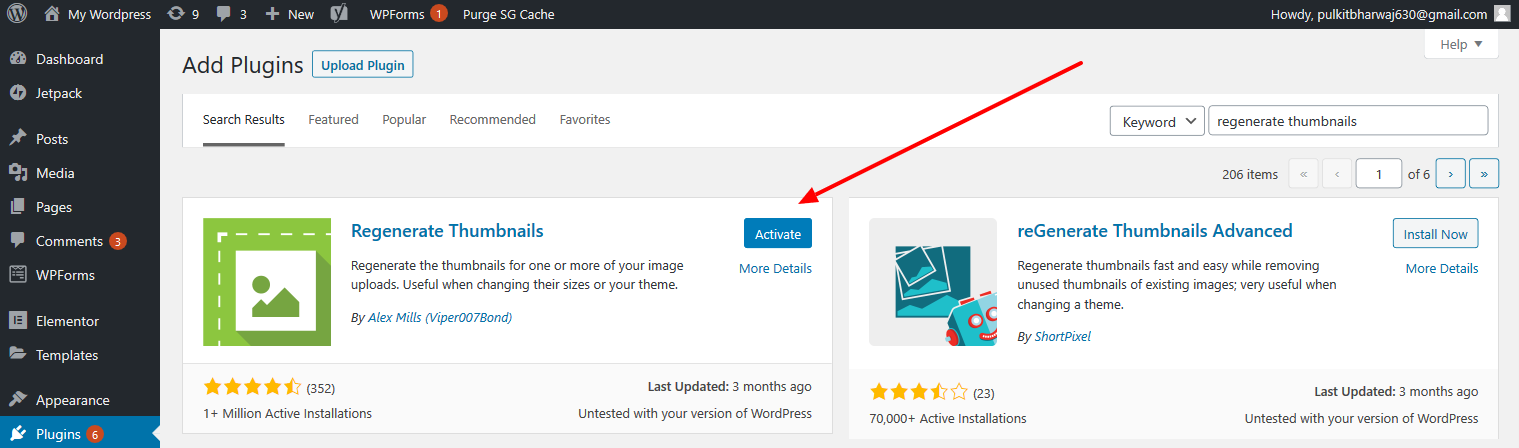
To get started, go to Plugins -> Add New and search for the plugin. Then, install and activate the plugin.
👉 How to install a WordPress plugin
2. Customize settings and run plugin

Once you’ve activated the plugin, go to Tools -> Regenerate Thumbnails to access its settings.
The plugin is pretty basic, so you won’t have a lot of customization features, but you can do two little tweaks.
- Skip images that you have uploaded after installing the theme. It will be usually enabled by default.
- Delete thumbnail files for old unregistered sizes, which will help you free up server space.
When in doubt, leave these settings as the defaults.
Once you’ve made your choices, you can click one of the blue buttons to either:
- Regenerate all thumbnails
- Only regenerate featured images (this is usually all you need if you’re changing WordPress themes).
If you’re not sure which one to choose, click the first button to regenerate all thumbnails.
3. Wait for the plugin to work its magic

As soon as you hit the button, the plugin will start regenerating your site’s thumbnails. The process will usually take a few seconds but could extend to a few minutes depending on how many images your site has.
Final words
Whether you changed WordPress themes or your media settings, this simple and free plugin can help.
However, there’s more to optimizing your WordPress images than just getting the settings right.
You also need to compress them and make sure you’re serving the optimal size to visitors. To help you do that, you can use a free plugin such as Optimole.
To learn more about WordPress image optimization, check out the following tutorials:
Do you have any questions about how to regenerate your WordPress site’s thumbnails? Ask us in the comments and we’ll try to help!
